How to Navigate Wordpress
How to Navigate Wordpress
- 1 - Login
- 2 - You are presented with a Dashboard. Here you can see quick stats on your site, comments you have received on posts (if enabled), quick access to form entries, and any plugin/tool update notifications.
Navigation Menu
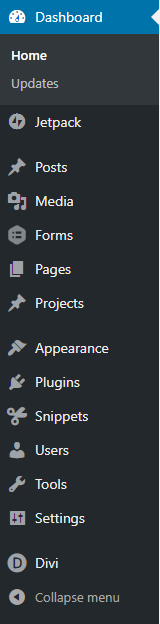
Posts
If you have a blog setup here is where you post/articles would be located to edit and review. You might not have a traditional blog set up but call it 'Newsletters' etc. This tool can be used to display content in many ways.
Media Library
Here is where you can upload new photos and files (photos and videos) to the site.
Forms
Here is where you can view, add and edit forms and entries.
Pages
Here is where you can see a full list of all pages on your site.
Appearance
Here is where you can find the main menu to edit links / titles / add a new page.
Users
Here is where you can add new and edit user profiles and passwords.
Related Articles
Updating Wordpress + Plugin Updates
Overview While typically there shouldn't be problems when making a standard Wordpress update, we can't always guarantee that the update will be seamless/smooth. Occasionally, updating plugins can cause site-wide problems to occur. We recommend ...How to log in to your Wordpress website
You can log in to your website by typing /wp-admin at the end of your website URL unless we have customized the admin log in to a different url. For example, yourdomain.com /wp-admin. If you do not already have username and password set up for your ...How to add new user account in Wordpress
How to Add a New User Account 1-Login 2-Select 'Users' from the left navigation 3-Select 'Add New' top left 4-Fill in the information Username: Required - You can not change your username again. Email: Required - Associated with the new user - Can be ...