How to Edit the Main Menu
1 - Login
- 2 - Hover over the “Appearance” button on the sidebar and select “Menus”
- 3 - The top navigation and the sidebar can be edited here. You will need to select which menu you want to use. Select the menu and click the “Select” button on the right
- 4 - Once you’re finished with your menu select the “Save Menu” button.
- Create a new Menu with the link shown in blue below
- 1 - Enter URL: Can be a page on your site or an outside link
- 2 - Title the new Menu Item
- 3 - Add to Menu - New items always appear on the bottom of the menu list
- 4 - Once you’re finished with your menu select the “Save Menu” button
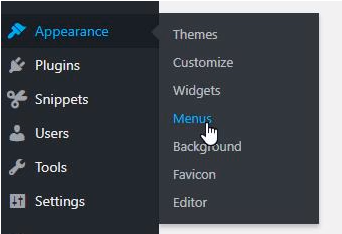


IMPORTANT:
Changing page structure could change links and cause broken links - If you change a link in one location on the site, be sure to update all areas. If you have questions on this feel free to reach out to support@dotrope.com
On the left side - Select a page and click 'Add to Menu' - New menu items will always appear last on the list to the right.
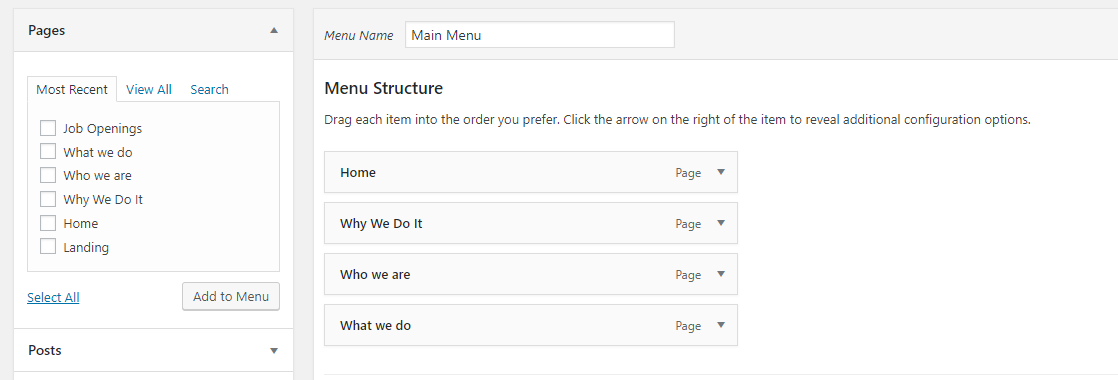
Order of Menu Items
To re-arrange the order of the menu - Click and drag - Let go when in place.
You will see a square dashed line behind the menu item while moving - If you move the item to the right it will nest the items to the above item. This is how you get dropdowns/sub pages in the main menu.
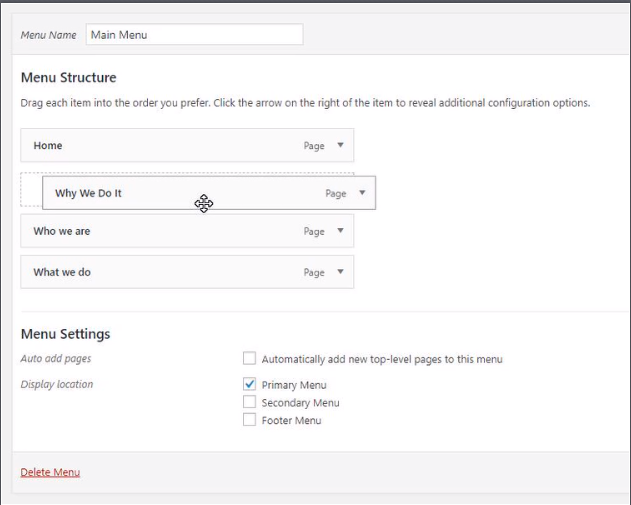
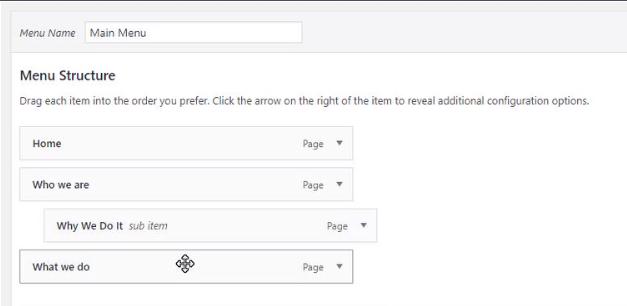
Custom Links
On the left navigation (see below) you can select custom Links
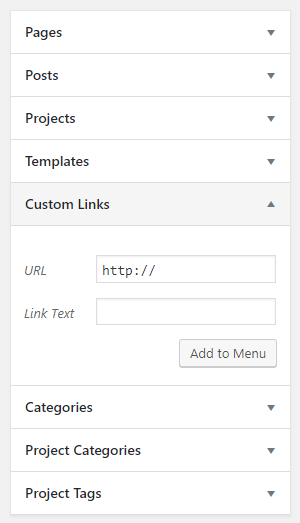
Related Articles
How to Navigate Wordpress
How to Navigate Wordpress 1 - Login 2 - You are presented with a Dashboard. Here you can see quick stats on your site, comments you have received on posts (if enabled), quick access to form entries, and any plugin/tool update notifications. ...How to add new user account in Wordpress
How to Add a New User Account 1-Login 2-Select 'Users' from the left navigation 3-Select 'Add New' top left 4-Fill in the information Username: Required - You can not change your username again. Email: Required - Associated with the new user - Can be ...